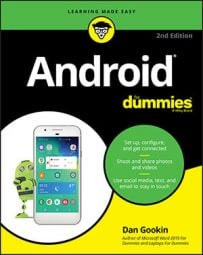Your Android tablet not only takes pictures but also keeps track of where you’re located when you take the picture — if you’ve turned on that option. The feature is called geotag, GPS-tag, or even location tag. Here's how to ensure that this option is set:
In the stock Android Camera app, view the Camera modes.
Swipe the screen inward from the left edge toward the center to view the shooting modes.
Touch the Settings icon.
Confirm that the master control icon by the Save Location item is in the On position.
If the master control icon isn’t in the On position, slide it to the right.

On the Samsung variation of the Camera app, touch the Action Overflow or Menu icon to access the Settings command. Choose Location Tag or GPS Tag, and then set that option to either On or Off. When the Location Tag item is on, you see its icon on the touchscreen.
Oftentimes, touching the Geotag icon on the Camera app’s screen is a shortcut to enabling or disabling that feature.
The geotag information is stored in the picture itself. That means that other devices, apps, and computer programs can read the GPS information to determine where the image was taken.