New issue
Have a question about this project? Sign up for a free GitHub account to open an issue and contact its maintainers and the community.
By clicking “Sign up for GitHub”, you agree to our terms of service and privacy statement. We’ll occasionally send you account related emails.
Already on GitHub? Sign in to your account
Winforms-When added the option(button) in panel not shown the option with HighDpi and custom scaling applied in .NET 5.0 #4838
Comments
|
Thanks @vijayarasan for providing the sample. Will be looking in to it on what is going on. |
|
The problem is Blog post about scaling problems with Anchor Right/Bottom. |
|
@kirsan31 Great blogpost link! We should totally create another issue in the runtime repo describing what's up with Anchor right/bottom properties and see if we can't get it addressed as part of the HDPI effort. |
|
Hi @kirsan31, Thanks for the update. We have implemented provided solution. but we are facing another problem while resizing the Panel. After commenting on the AnchorStyles.Right while resizing the control not properly resizing the right side. It shows blank while resizing the control to the right side. Can you provide any suggestions to resolve this problem? Regards, |
|
Hi Team, Any update on this. Regards, |
|
I'm afraid, that most of the HIDPI changes have been pushed back to 7.0 :( |

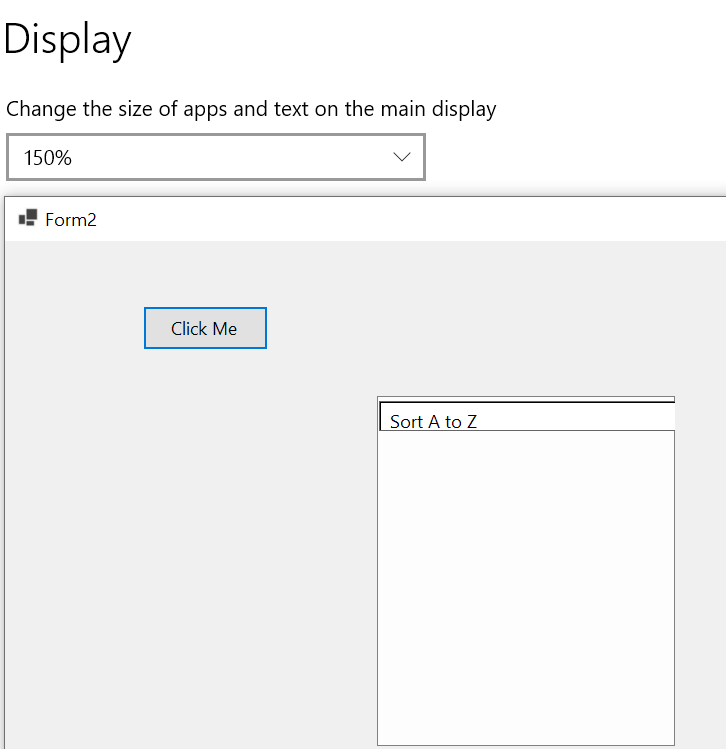

When setting the scaling 100% Control size and alignment are proper in the panel with HighDpi in the .Net 5.0 application. Please refer to the below screenshot for your reference,
DPI enabled:

Scaling:

Control size and alignment are proper in the panel with HighDpi 100% scaling

When setting the custom scaling 150% Control size and alignment is not proper in the panel with HighDpi in the .Net 5.0 application. Please refer to the below screenshot for your reference,
DPI enabled:

Scaling:

Control size and alignment are not proper in the panel with HighDpi 150% scaling

Steps to reproduce the bug:
1.Run the Sample.
2.Click the button in the form.
Sample: Sample.zip
Expected Behavior:
The button should be properly aligned and display the text while setting custom scaling (150%).
Observed Behavior:
The button is not properly added and aligned. Button text is not shown while setting custom scaling (150%).
Can anyone share an idea to resolve the reported problem?
Regards,
Vijayarasan S
The text was updated successfully, but these errors were encountered: